How To Change Facebook Name & Setup Two Factor Authentication
At First Take My Salam. Nomosker / Adab.
How Are You ? I Hope You Are Well. I Am Also Happy And Well.
Today I Am showing How To Change Facebook Name & Setup Two Factor Authentication.
Lets Do It...
First Login Facebook Account. Showing In Right Side Some Of Options. Click The Last Option, Look At The Screenshot.
You Are Clicked , Showing The Window. Find Settings , Click This Options.
 |
Settings |
You Are Clicked , Showing The New Page. Showing The Left Side, Some Of Settings. Just Click General Settings.
## How To Change Facebook Name ?
Now You Are Stay In General Settings. Look At Red Arrow And Click Edit. You Are Clicked Edit Open A Window, Give Your ...
Now You Are Stay In General Settings. Look At Red Arrow And Click Edit. You Are Clicked Edit Open A Window, Give Your ...
- First Name
- Middle Name And
- Last Name
Now, Review Change And Give Your Facebook Confirm Password. Your Facebook Id Name Changed Successfully And Updated.
 |
Change Facebook Name |
## How To Change Facebook Password ?
You Are Clicked , Showing The New Page. Showing The Left Side, Some Of Settings. Just Click Security And Login.
 |
Security And Login |
You Are Clicked Security And Login. Showing Some Of Settings. Just Find It Change Password And Click Right Side Edit.
You Are Clicked Edit , Open A Window And Three Form..
- Current
- New
- Re-Type New
Current Is Your Present Password That You Want Change. New Is Your New Password. Re-Type New Is Your Same Of New Password.
At Last Click Save Changes. You Are Successfully Changes Your New Pasword.
## How To Setup Facebook Two-Factor Authentication ?
You Are Clicked , Showing The New Page. Showing The Left Side, Some Of Settings. Just Click Security And Login. Just Find Out Two-Factor Authentication. And Click Use Two-Factor Authentication's Edit Option In Right Side.
You Are Going To A New Window. That's Look Screenshot And Click Showing The Red Arrow. You Can Click It.
 |
Two-Factor Authentication |
Now, Select Your Phone / Mobile Number And Go To Continue. Will Be Open A Window.
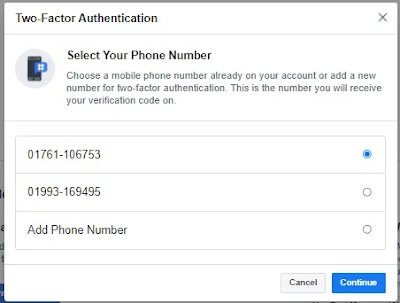 |
Two-Factor Authentication Step 2 |
Give Your Facebook Password. It's For Security Attems. Look At The Screenshot And Submit.
 |
Two-Factor Authentication Step 3 |
Facebook Sent You A Six Digged Verification Code Your Mobile / Phone Number. This Code Copy And Paste This Box.
Now, Just Continue. Your Facebook Account Is Secured By Two-Factor Authentication. If You Try To Login Your Facebook Account Unknown Divice Then Facebook Sent You A Verivication Six Digged Code. You Can Copy / Type This Code And Login Your Facebook Account.
No, More Today. Thanks All. Stay For Next Knowing. God Bless You.
TaTa.
Credit By SMsudipBD.Com
পোস্ট রেটিং করুন


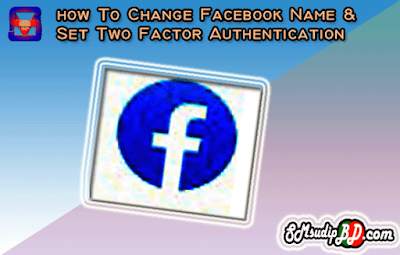



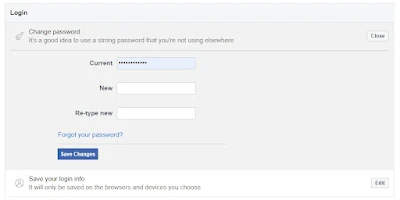











টিউটোরিয়ালটি কেমন লেগেছে মন্তব্য করুন!